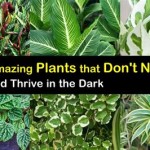How to Adjust Time on Outdoor Motion Sensor Lights
Outdoor motion sensor lights offer a convenient and energy-efficient way to illuminate your property at night. These lights automatically activate when they detect movement, providing security and safety. However, the time settings for these lights can sometimes need adjustments to suit your specific needs. This article will guide you through the process of understanding and adjusting the time settings on your outdoor motion sensor lights.
Understanding Time Settings on Outdoor Motion Sensor Lights
Outdoor motion sensor lights typically have two primary time settings:
- Delay Time: This setting determines how long the lights stay on after detecting movement. It can range from a few seconds to several minutes.
- Dusk to Dawn: This setting enables the lights to automatically turn on at dusk and off at dawn. Some lights allow you to customize the timeframe for this setting.
Adjusting these time settings can optimize the functionality of your lights, ensuring they provide adequate illumination while minimizing energy consumption.
Steps to Adjust Time Settings
The process for adjusting time settings varies depending on the specific model of your outdoor motion sensor lights. However, most models follow a similar procedure. Below is a step-by-step guide demonstrating typical adjustment methods:
- Locate the Control Panel: The control panel for adjusting time settings is usually located on the bottom or side of the light fixture. It may be a small box or a series of buttons.
- Identify the Time Settings: The control panel will typically have buttons or switches labeled for delay time and dusk-to-dawn settings.
- Adjust Delay Time: To change the delay time, press the corresponding button or switch. You may need to use up or down arrows to increase or decrease the duration. Some models may allow for precise time setting using minutes or seconds.
- Adjust Dusk-to-Dawn Settings: To modify the dusk-to-dawn time, press the button or switch labeled accordingly. This setting may require you to program specific times for the lights to turn on and off. Some models may have an automatic dusk-to-dawn feature, which eliminates the need for manual adjustments.
- Save Changes: After making adjustments, ensure to save the settings. This may involve pressing a dedicated save button, holding down the button for a few seconds, or waiting for the control panel to automatically save the changes.
It is crucial to consult the user manual for your specific model for detailed instructions on adjusting time settings.
Tips for Optimizing Time Settings
To enhance the efficiency and effectiveness of your outdoor motion sensor lights, consider these tips:
- Consider Your Needs: Carefully evaluate how long you need the lights to remain on after detecting movement. If you require prolonged illumination, adjust the delay time accordingly. However, shorter delay times can conserve energy and reduce unnecessary lighting.
- Customize Dusk-to-Dawn Settings: For optimal energy efficiency, customize the dusk-to-dawn settings. Some models allow you to fine-tune the time range for the lights to stay on. For example, you can adjust the on time to slightly later than dusk and the off time to slightly before dawn to minimize unnecessary lighting during the night.
- Monitor and Adjust: Periodically monitor the performance of your lights and adjust the time settings as needed. This ensures that your lights are functioning effectively and efficiently.

How To Adjust Your Sensor Light Metro Electrical 24 Hour Electricians

120 Led Solar Security Light Black Spv Lights

Understanding Motion Lighting

Motion Sensor Lights Tips To Reset Detector

How To Reset Outdoor Motion Sensor Lights Electronicshub

How To Reset A Motion Sensor Light Lighting And Ceiling Fans The Home Depot

How To Make A Motion Sensor Light Stay On Rayzeek

Lightdot Led Security Lights Motion Sensor Light Outdoor 38w 3800lm O

The Best Outdoor Motion Sensor Lights In 2024 Popular Science

3 Wire Outdoor Motion Detector With Time And Ambient Light Settings
Related Posts